Wall section stuff.
Added layer, F Clg Fin3.
Added LCs, 3. Working Wall Section and A3 Wall Section. Ceiling layer shows in these two, and Working SE (not A2), and Working Model Complete.
Wall section stuff.
Added layer, F Clg Fin3.
Added LCs, 3. Working Wall Section and A3 Wall Section. Ceiling layer shows in these two, and Working SE (not A2), and Working Model Complete.
Location: 13 Special Construction
When using a thin wall for casing or paneling, a window for cutting the outside of an arch casing. You can set the height and the width. You can choose to extend the hole on either side of the arch to cut more wall.
Like the Openings in the ArchiCAD library, you can preview the shape of the window in the settings box elevation view.
Here's what it's for. I used an ArchiCAD library arch opening for the inside.
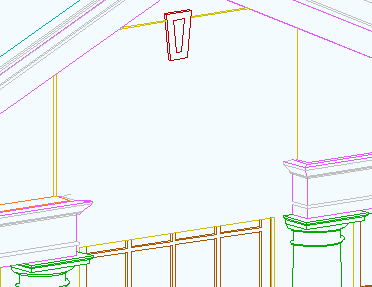
I just realized I never mentioned this. I don't use it very often, but that doesn't mean you shouldn't.
In all of the library part settings dialogs, you can search for library parts by keyword.
At the upper left click 'Folder View' and choose 'Find Library Parts'.
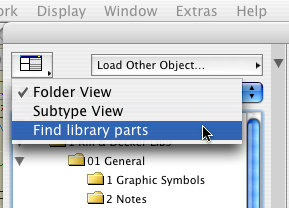
Enter the keyword(s) and click 'Find'. Resist the temptation to strike return; that will close the dialog. You can also refine how the keywords are searched for and limit the search to certain libraries.
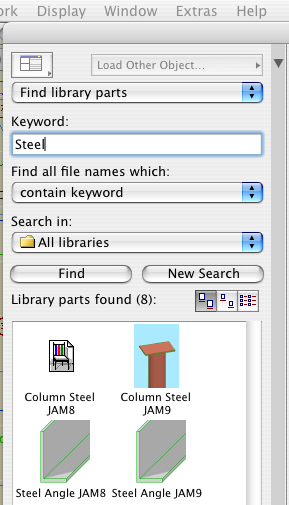
The matching objects are shown. If you highlight an object and then switch back to 'Folder View', you will get the folder of that object.
When selecting objects this way, be careful to use the most current version. The find function will show objects in the 'xOld RND' folder the same as any other. Make sure not to choose them by accident.