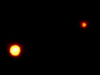
Pluto & Charon
In 1930, when it was discovered, it was called a planet because they thought it was a big (big) thing in the Saturn and Neptune style. As more observations were made, the estimate of its size dwindled, until today, when we know that it is in fact smaller than Earth's moon.
Further, at the time, Pluto was the only thing out there. So it's tiny, and has a weird orbit, but what else are you going to call it?
Today, we know it's not a tiny weird planet. It's a completely normal example of a different kind of thing. Pluto inhabits a region of space that is crawling with Pluto-type things. We already know of one that is as large as Pluto, and several that are at least half its size.
This situation will only get 'worse'. The designers of the New Horizons mission to Pluto estimate that there are 1000 Pluto-sized objects beyond the orbit of Neptune. They just can't all be planets.
I like this story because it illustrates that knowledge is always in flux. There is a lot of sentimentality about Pluto. Children like it because it's small and different. Adults want there to be nine planets because there were nine when they were in school. Many casual observers seem to believe that the solar system is basically worked out. "They'll have to rewrite the textbooks!" In fact, solar system astronomy is a very dynamic field, and they should probably rewrite the books every year anyway.
Link.