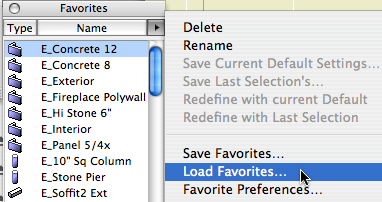Note: The favorites part of this is different in Archicad 20.
With the advent of renovation in Archicad 15, the transition from existing conditions to new construction is much simpler. We still want to finalize and set aside the existing conditions before moving on.
1. Publish
Publish the existing conditions layouts using the 'PDF Existing' publisher set. The path is blank in the template, and you should set it to 1 Projects/[ProjectName]/4 Site & Existing.
Name it [Project Name] Existing Conditions [Date].
2. Save and Save As
Save the 'Existing Somebody.PLN' file. (It's easy to forget to save before saving as. This results in lost work!)
Save as 'Somebody Addition.PLN'. Save it at the top of the project folder.
Leave the 'Existing Somebody.PLN' in the '4 Site & Existing Conditions' folder.
3. Fix the Renovation palette
Change the renovation filter to '04 New Construction'. Or just apply one of the post-existing views. Change the Default Elements setting to New.
When switching to other viewpoints, watch that filter setting, it may try to backslide on you.
4. Replace the favorites
Note: As of Archicad 20, favorites are completely overhauled and none of this applies. The addition template contains favorites for existing conditions as well as all the favorites offered in the new home template. The only difference for existing favorites is that they generally use the 'Existing Poche' building material. With renovation filters, what decides if an element is existing or new is the state of the Default Elements button in the Renovation palette.
We have two sets of default favorites, one for existing conditions and one for new work. 'New work' includes both new home and addition projects.
The existing favorites are built into the Addition.tpl template. In the favorites palette, you will notice that most of the items start with 'E_'. These favorites are only for doing the existing model. Once you start the addition work, you need the other favorites, which are more extensive and are set to 'New' layers.