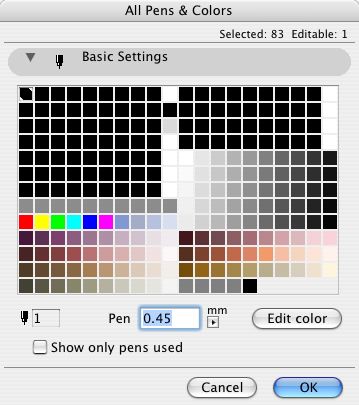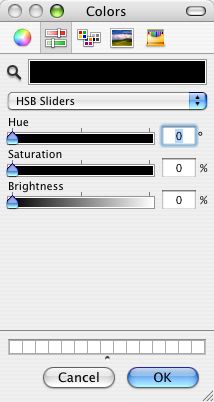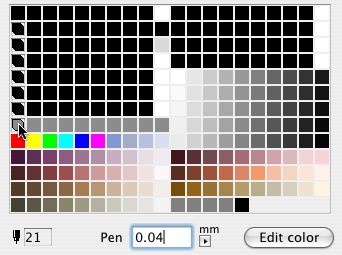The camera makes it look fat
We have a new plotter. Actually it's a printer. Everybody calls it a plotter, though. Soon we won't plot anymore, we'll just print, like everyone else, and then we'll call printing on big sheets plotting, like everyone else, and we'll call the big new output device a plotter.
(You think I'm being technical and pedantic, but one of the main sources of trouble in getting this thing in here has been that there IS a difference, and the people selling us the, ah, machine think there isn't. It's also the cause of the hard labor you will have to do on each project to get your output looking as good as it did before.)
So we have a good news/bad news/bad news/good news situation.
The good news is that it works.
The bad news is the hard labor of adjusting our workflow.
The other bad news is the plotter requires a "PC" in order to function. A PC is sort of like a computer except it breaks a lot.
The other good news is the output is insanely fast (7 pages a minute). And, since they're forcing us to print, we will gain several appealing advantages of printing over plotting, such as easier publication, sharing, and archiving. I.e., PDFs. And it scans large sheets, so we can electronically archive Jim's basement, including the hand-drawn stuff. Wild!
Here's a summary of the changes to our lives:
� Plotting is going away, including Plot Setup, PlotFlow, and the Plot command. We will print instead.
� We won't send drawings out as often. We can print a 35-page set in 5 minutes! Twenty 35-page sets, we'll still send that out.
� You have some work to do on current projects to get them looking good. This is a big change and it just isn't magic.
� We will archive using PDF instead of PLT files. We can scan old paper sets to archive them to PDF.
Thank you for your patience as we work out the remaining kinks.
By the way, up to this point I have been trying to get our plotting ability back on line, so I'm not an expert in scanning and copying yet, let alone changing the toner and whatnot. One thing at a time.
Several related posts:
Installation
New Title Block
Project Changes
Layout Book Changes