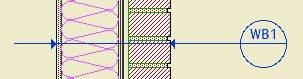E Fixt2
Wall & Floor fixtures, switches, receptacles; symbol only. Shows in Electrical Plan.
E Fixt3
Wall & Floor fixtures, switches, receptacles; modeled, display with symbols. Shows in Electrical Plan, A5 Interior Elevations, View Interior.
E Fixt Clg2
Ceiling fixtures, symbol only. Shows in Electrical Plan, Reflected Ceiling Plan.
E Fixt Clg3
Ceiling fixtures, modeled, display with symbols. Shows in Electrical Plan, Reflected Ceiling Plan, A5 Interior Elevations, View Interior.
E Fixt Ext3
Exterior wall fixtures, modeled, display with symbols. Shows in 1/4" Elevations, Electrical plan.
E Fixt Ext Clg3
Exterior ceiling fixtures, modeled, display with symbols. Shows in 1/4" Elevations, Electrical plan, Reflected Ceiling Plan.
Why do we need six electrical fixture layers? Read on if you're interested.