What to do when the project is done. (Updated a bit where the project folder structure is concerned.)
First, make sure it's really done. 'Almost', 'practically', 'pretty much', 'just about', and 'I think it's' done are not the same thing.
What to do when the project is done. (Updated a bit where the project folder structure is concerned.)
First, make sure it's really done. 'Almost', 'practically', 'pretty much', 'just about', and 'I think it's' done are not the same thing.
(Heavily revised for AC10, though still a little clunky.) This is the standard workflow for issuing SK drawings.
The templates have a fax transmittal as part of the layout book.
There are three main ways to create views in AC10, plus one more you should never use. The templates have most of the commonly needed views already set up, but it's not unusual to need more.
What happens when the existing model and drawings are done.
The basic idea is to keep the existing conditions, both the PLN and the layout book, tucked away safely. It is theoretically possible to get existing drawings out of the addition project, but it's more trouble than it's worth. It's important that the existing work be complete at this point.
Every drawing or set we give to someone else should be archived as a PDF in the project folder at 2 Output : PDF Archive. This is for convenience and our own protection.
(Formalization of this.)
If you have a job too large to print in house, email PDF files here.
The files size limit is about 50MB.
Put the job details in the message, including the number of sets, delivery time, and any special instructions.
MBC advises us that you should call them to make sure the job got there and that they are aware of it, especially if the job is a rush, or if you are sending it outside of normal business hours.
(Similar to: In-House Printing (PlotMaker 9))
For large format output we use that enormous, hot, 16-amp-pulling thing in the middle of the office.
(Note: This is about printing layouts. 'Check printing' from AC, for the heck of it, is another matter.)
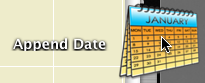
Publisher automates output processes, including file output. When Publisher saves files, it saves them to the path given in the Publisher set's properties. Under our AC10 workflow, this path should usually be 1 Projects/[ProjectName]/2 Output/Publisher Outbox.
When a publication is run, newly saved files will overwrite any that are already in that folder, without warning. One way to avoid this would be to change the path or the name of the output file before each publication. But this is too much work.
That's one issue. Another: There is no facility for autotext in Publisher output filenames. You can't create a filename with the date or project code, for example.
Append Date is an Automator application that tries to address these two issues. (I made it, it was easy.)
...Because I can't find the time to do the epic post on Publisher in AC10, I'll just let the info drift out a bit at a time.
For 10, I'm strongly encouraging everyone to use Publisher as much as they can. How do I perform this encouragement? By building a lot of Publisher sets into the templates. The goal is to always use Publisher for all standard printing, PDF, and DWG output. All the pertinent info is stored in the Publisher sets, so you don't have to worry about it: Page setup, DWG translation, whatever.
For any Publisher set, you can publish the whole thing or select items and publish only those.
Here I will describe the basic parameters of the three main types of Publisher sets.
The integrated layout book in AC10 makes it even easier to start layouts in advance, in the templates, and have them nearly 'just work'. All the common layouts (that I can think of) are blocked up in the project templates. Developing the layouts consists mostly of framing the plan, tuning up the section/elevations, and arranging the drawings on the sheets.
1. Duplicate the zTemplate 10 folder and rename it with the project name. To duplicate a folder, drag and drop it within the same window while holding down the Option key. Name the folder after the client. If this is a second, or later, project, add a number. (Please don't use roman numerals, they are hard to read.) If it's a sub-project or related project, add a descriptive term. Examples: Stevens. Kernan3. Salamander Garage.
2. Within the fresh project folder, open the project file template for new home or addition. The template names end in .tpl. The new template, 'NewHome10.tpl', is at the top of the project folder. The existing conditions template, 'Addition10.tpl', is in the '4 Site & Existing Conditions' folder.
3. In the library manager, make sure you have the following libraries loaded:
• From your local Applications / Graphisoft / ArchiCAD 10 folder, 'ArchiCAD Library 10'. (Note: Load this whole folder. This is different from AC9, where we would load only the 'ArchiCAD 9 Library.pla'.)
• From the carrot (2 Resources), '1 Rill & Decker LIB10'. Don't load the entire '2 Project LIB10' folder. Click 'OK' and 'Done'. (Much more on libraries here and here.)
4. Once the libraries load, Save As. Format: ArchiCAD Project File. For the name use the client name, similar to the folder name. If the folder is named 'Box Elder', the project should be 'Box Elder.PLN'. For an existing house use 'Existing Box Elder.PLN'.
5. Go to the Finder and delete the project templates from your project folder. They are no longer needed. If by some weird chance you need a template again, you can always get it from the zTemplate folder.
6. Back in the project, fill in the Project Info (File -> Info -> Project Info). The relevant fields are Client, Project Name (Residence, Addition, Renovation), Street, City, State/Country (State), Postal Code (Zip).
7. Set up the stories. Story elevations are floor-to-floor. Important: In AC10, we no longer set the roof story to the height of the top occupied story (Attic, 2nd floor, etc.). In order to interact properly with the Floor Plan Cut Plane, the roof story should be set well above, perhaps even higher than you think. (12'?)
The templates contain an attic story by default. If your project doesn't have an attic, delete this story. You should also delete the attic-related layouts.
8. Build the model until it's done or someone tells you to stop.
Once the model is to-a-point, it's time to prepare the layouts for the model and vice versa.
In the old days, things were different. How different depends on how old the days are. It's hard to anticipate every issue you might encounter in an old project. The first question is, what do you need from the project? Do you need drawings, a detail, or are we actually resuming work on the project?
I'm happy to announce, and I hope I don't regret it, that we can email PDFs to MBC. And they will print them, and the drawings will probably be alright. I'm sure there will be some tuning up to do, but I think we have it working.
This is the address. Put the job details (copies etc) in the message. The file size limit is 50MB.
Let me know if you have any problems.
MacDonald is a long-completed new home project. I don't know how long, but the important thing is that it's an AC7 project. We are reviving it for the purpose of some interior renovation. Naturally, we want to use the data we have. There are a few issues in working on a project of this vintage:
• All of the elements on new (.N) layers need to be treated as existing.
• The libraries.
• There's a couple of minor pen issues, to the extent that pen issues can be minor.
• The project is full of CD-phase annotation. All we want is the geometry.
(This is for AC9. 10 is here.)
What happens when the existing drawings are done.
The basic idea is to keep the existing conditions, both the PLN and the layout book, tucked away safely. It is theoretically possible to get existing drawings out of the addition project, but it's more trouble than it's worth.
I will use a new home in this description. Existing drawings are very similar. Warning: This is a whopper.
(So Jon says, where's the existing template, and I tell him, and he says I looked online and I didn't see that, and I said, well I'll fix it, so here ya go. The library names were wrong too!)
1. Duplicate the zTemplate folder and rename it with the project name. To duplicate a folder, drag and drop it within the same window while holding down the Option key. Use the client name. If this is a second, or later, project, add a number. (Please don't use roman numerals, they are hard to read.) If it's a sub-project or related project, add a descriptive term. Examples: Stevens. Kernan3. Salamander Garage.
2. Open the project file template for new home or addition. The template names end in .tpl. The new template is at the top of the project folder. The existing template is in the '4 Site & Existing Conditions' folder.
3. In the library manager, make sure you have 'ArchiCAD Library 9.pla', '1 Rill & Decker LIB9', and '2 Project LIB9' loaded. Click 'Library Cache Settings' and make sure 'Use a Local Copy' is UNchecked. Click 'OK' and 'Done'.
4. Once the libraries load, Save As. Format: ArchiCAD Project File. For the name use the client name, similar to the folder name. For an existing house use 'Existing Somebody.PLN'.
5. Go to the Finder and delete the project templates from your project folder. They are no longer needed. If by some weird chance you need a template again, you can always get it from the zTemplate folder.
6. Get busy!
Every drawing or set we give to someone else should be archived as a PDF in the project folder at 2 Output : PDF Archive. This is for convenience and our own protection.
Archives should be named with the date, and a description if the set is for a specific purpose, such as a permit set. Example: Somebody 2005-03-11 Permit.PDF.
In OS X, PDFs can be created from any print dialog by clicking the Save As PDF button.
PDFs saved in this way will be single files with all the printed sheets in them.
You can use PDFs to send drawings to consultants, if they just want to view the drawings and don't need CAD data. If they need actual drawing stuff, you need to send DWGs.
You can view drawing set PDFs using Adobe Reader or Preview, the OS X PDF viewer. Preview is generally better.
For large format output we use that enormous, hot, 16-amp-pulling thing in the middle of the office.
Here is how to install the plotter on your machine.
In PlotMaker, Page Setup. Go to File -> Page Setup. (Not Plot Setup!) At "Format For", select "WINPRINT 192.168.1.29". Select the Paper Size from the next pulldown. 18x24 is ARC C. 24x36 is ARC D. 30x42 is 30X42, not ARC E. (11x17 should be printed on the "small" printer.) To summarize, the only sizes we use are ARC C, ARC D, and 30x42.
In PlotMaker, Display Options. Make sure the fills are set to display "All Vectorial."
If you plan to print "Selected in Navigator", see below, highlight the layouts you want to print.
To print, issue the Print command by File -> Print, Cmd+P, or a toolbar button. Make sure the WINPRINT printer is selected. Set the number of copies. Click Copies & Pages and choose PlotMaker. Select what to print. Don't check "All Colors to Black."
All of the above can be automated by using Publisher, which is a really good idea.
When you print, the print job actually goes to the PC [insert snark] next to the plotter. Depending on the size of the job, it can take a while for the job to process. If you bring the PlotBase application forward, you should see your job at the bottom of the list. It will read Preparing Data, Pending, then Plotting. To reprint a job, right-click on and choose Status -> Pending. I know, real intuitive. The last 50 jobs are saved.
Plotbase troubleshooting: Make sure the "Play" button is pressed (gray). Make sure the "reader" is on (Configuration Menu).
Once the sheets start coming out, it's quick, seven D sheets a minute. Right now we don't have any facility for catching the sheets as they come out. You can grab them one at a time, or pick up the pile at the end. We'll keep working on it. Also not well-solved: binding.
It will be a few minutes until I can update the relevant Workflow posts re the new plotter.
(Update, 2006-10-07) This process is mostly obsolete, but I haven't categorized it that way quite yet.
It applies to sending out PLTs (no longer used) using Reprodesk (don't need it anymore) on Virtual PC (good riddance).
The current method of service bureau printing is to email PDFs. But we still have PLT files as archives. While those could probably be emailed too, Reprodesk would probably be the better way if we could remember how.
One or two check plots may be sent directly to the plotter. Any more than that takes forever, during which time you can't do anything else in PM. Usually, create PLT files. Always create PLTs when giving drawings to anyone else.
Leads and pending projects should be placed in 1 Projects / zPending.
These are projects which have no modeling or design data with them. E.g., proposals only.
When a pending project actually begins, create the project folder as normal. Drag any documents in the pending folder to the new project folder. The proposal belongs in '3 Contract & Correspondence / Proposal'. (Old location: 6 Documents) Trash the project's 'pending' folder.
If a project does not go forward, move it to 5 Past Projects / Defunct.
1. What the hell is Teamwork.
Teamwork is rather elegant feature which enables more than one person to work on a project.
This is merely its primary benefit. We also use it because, as a side effect of the sharing process, it creates copies and automatic backups.