Solid Element Operations allow you to modify the geometry of one element using the geometry of another. You can add volume, subtract volume, get the intersection of two volumes, or subtract upwards or downwards with a volume.
SEOs make several things that used to be hard easy (true roof thicknesses with nice eaves), and some things that used to be practically impossible possible (differing materials at a slab's perimeter and a hole).
Unlike trimming elements with a roof, SEOs are in continuous effect. If you change the geometry of an operator element, that change is immediately reflected in the target. If you delete an operator element, its effect disappears. In contrast, if you delete a trimming roof, the trim remains.
Because they never stop working, SEOs are resource-expensive and should be used with care. Continue to trim walls with roofs in the classic style. Reserve SEOs for occasions where nothing else will work. At the end of this post there are links for SEO techniques which I now consider standard.
For an SEO, two selections are needed. To make these selections, you use this palette, which is activated at Edit | Solid Element Operations (Cmd+Opt+E). SEOs are available in the Plan or 3D Window. (I will frequently select all the elements involved, then go to the 3D window for better feedback on the results.)
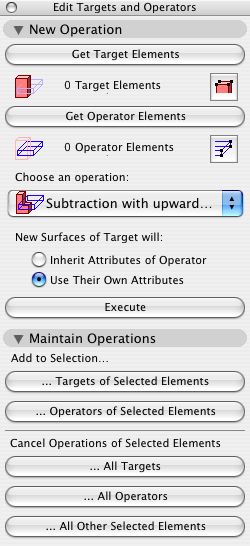
Why do they have to call the palette something else?
To do the operation you need to:
1. Select the target elements and click 'Get Target Elements'.
1. Select the operator elements and click 'Get Operator Elements'.
3. Choose a behavior for the new surfaces of the target.
4. Click 'Execute'.
The target elements are those which are changed by the operation. The operator elements are those which do the cutting, or adding, or intersecting. It does not matter which you select first, but you must select all of each at once. You cannot accumulate elements by repeatedly clicking the 'Get' buttons.
The desired surface behavior varies. 'Use their Own' is more common in my experience, so naturally it is not the default.
You can use visible elements as operators, as with the eave example below. More commonly, you will place elements whose only role is to operate, and so they should be hidden. Place such elements on the layer 'xRef Solid Cutting'. This layer is always hidden; you must show it deliberately. This layer is set to display as wireframe, so it will not show surfaces or section fills. Use pen 10.
I have observed that SEOs have variable stability. Suddenly one of them will just stop working. This behavior has improved in 8.1, but I still watch SEOs closely. They occasionally have to be redone. When redoing SEOs, select the targets and click '...All Operators' under Cancel Operations of Selected Elements. Then do the operation over.
A few more tips:
� If you split an operator element, one of the parts will stop operating. You must redo the operation with the new parts. This comes up a lot when doing a site hole.
� Operator elements must have thickness. They cannot be zero, unlike a trimming roof.
Example links:
Ceiling
Eaves
Rake
Stair Hole
Site Hole
Flue
Flashback from wayback:
Arc Trimmer JAM8
See Also:
Archicad User Guide 2 pg. 50
