Updated for Archicad 20.
I encourage you to always use Publisher for all standard printing, PDF, and DWG output. All the pertinent info is stored in the Publisher sets, so you don't have to worry about it: Page setup, printer selection, DWG translation, whatever.
For any Publisher set, you can publish the whole thing or select items and publish only those.
Here are the essential parameters of the four main types of Publisher sets.
Always archive a PDF of any documents you are giving to someone else. If the set is too large to print in house, you need a PDF to send out. If you're not sure you need to save a PDF, maybe you should save it just in case.
• Publishing Properties: "Save files". In the templates, the path is blank. (It has to be blank, because paths can't be relative to the project file location. If the path was pre-set, the output would go to the template folder.) In a developed project file, the path should be 1 Projects/[ProjectName]/2 Output/PDF Archive. Use 'Flat file structure'.
• A PDF Publisher set must have a 'top folder'. Within this folder are the items to be published, and/or links to subsets of the layout book. The name of this folder will become the name of the published PDF file. Notice how the default name of the folder compels you to rename the output file correctly.
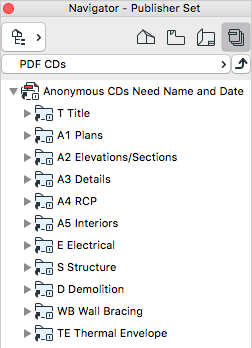
• Under the Format tab at the bottom, the file type is PDF. The paper size (D by default) is set under 'Page Options'. Most PDF sets should 'Merge to one PDF file'. This is set by checking the box with the top folder highlighted.
Printing
Again, printing is OK for one-off, in house use. If the output is to be shared with anyone, you need to archive a PDF, then print that.
• Publishing Properties: "Print". That's it.
• CD layouts are set to D size (24x36) by default. (This is true across the template. The layouts are set to D masters, and the Sheet Area object is set to D size.) If your CDs will be E size (30x42), you must change the size in all three places.
• Schematic and existing layouts are set to C size by default.
• Sizes C (18x24), D, and E are set to print on the large format printer, obviously. B (11x14) and letter size are set to the small printer.
DWG
• Publishing Properties: "Save files". In the templates, the path is blank. In a developed project file, the path should be 1 Projects/[ProjectName]/2 Output/DWG Output. Use 'Real folder structure'. (Note the difference compared to PDFs!)
• Under the Format tab at the bottom, the file type is DWG. The default DWG Translator, set via the Options button, is '03 For as is output'.
• A DWG Publisher set must have a 'top folder'. This results in a single folder in the DWG Output. (Select the top folder to change the translator for the whole set at once.)
• After publishing, immediately go to the Finder and compress the new folder into a zip file. Name it with the project name, date, and purpose (who is it for). This is the file you will send to the consultant, and it should be kept permanently in DWG Output.
BIMx
In Archicad 20, Publisher is the only way to save BIMx files. They removed the save as option. For our purposes, only the model is saved, without any layouts.
• Publishing Properties: "Save files". In the templates, as usual, the path is blank. In a developed project file, the path should be 1 Projects/[ProjectName]/2 Output/BIMx. Note that the name of the output file is set here, and again, you need to change it.
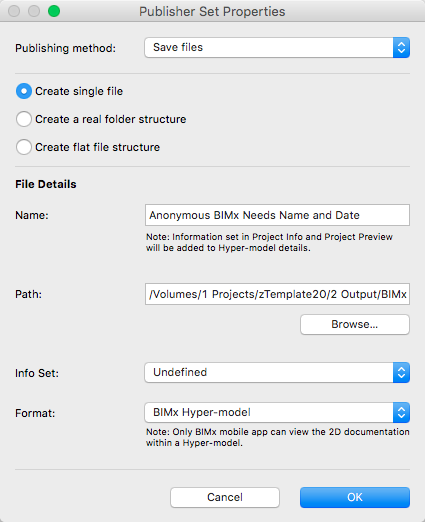
To upload a BIMx model, you need to choose 'Upload BIMx Hyper-model' as the publishing method, and log in with a Graphisoft ID. We usually don't do this; we prefer to share BIMx files via Dropbox.
Publisher will automatically overwrite previous files that are on the publication path, if the name has not been changed. But the name is changed anyway in normal workflow, right?
