Note: This is obsolete starting with AC10. Use pen sets instead.
Now that you've had a look at the Attribute Manager, here's a move that would be almost impossible without it: Flip all your Archicad pens to PM settings, then flip them back, and it doesn't take all day.
Why? To print, especially to print PDFs. (PM is more capable in this area, but Archicad is quicker, and this pens trick gets you around the rainbow-lines thing.)
Along the way, we will meet a new friend, the attribute file.
We know that AM can open project files directly. Very convenient. AM can also create and open an independent attribute file, which consists solely of attributes, no environment or geometry. The attribute file has the extension .aat.
In our filesystem, the attributes reside at 3 Resources/Attributes. When I last standardized the pens settings, I saved two aat files, one for the colored pens as they are used in Archicad, and one with the pens as they are set in PM, mostly black, white, and gray. We use these to flip the pens.
1. Open AM. Click the 'Open' button on the bottom right. Navigate to Attributes folder above. Open the file 'Black Pens.aat'. If you don't see anything, make sure the pens tab is selected at the top. You should see this:
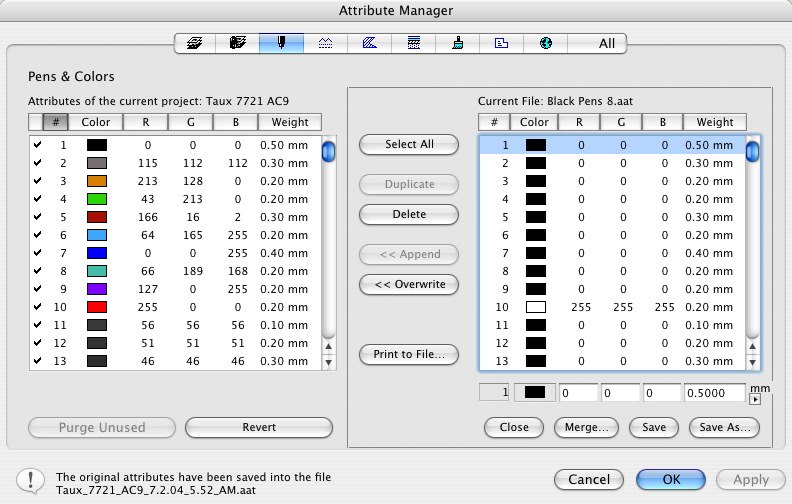
Those new pens are a lot more subdued.
2. Click 'Select All', then click 'Overwrite'. Look, you can't Append, since pens can't be created.
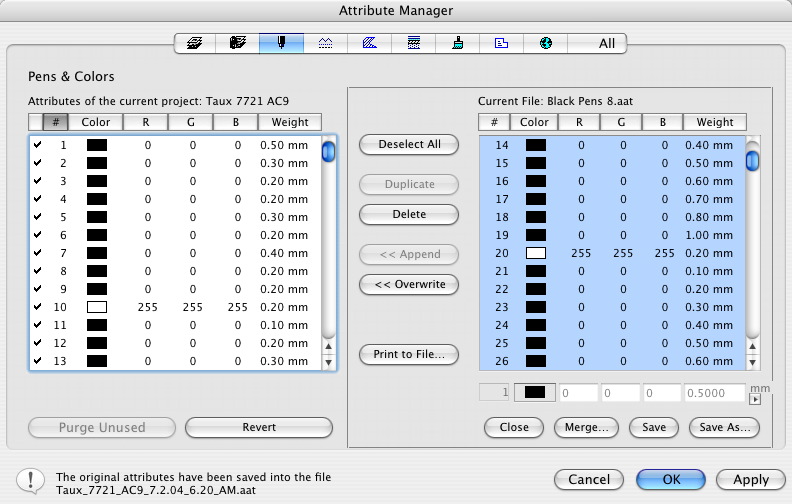
That's going to make it a lot harder to tell the elements apart.
Click Apply, Modify, then OK. Here's the before and after:
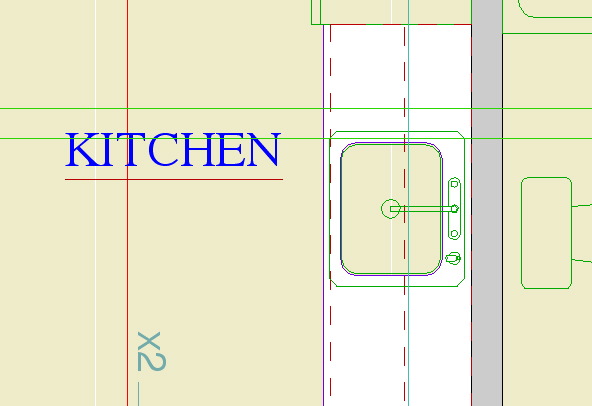
Before: Usable
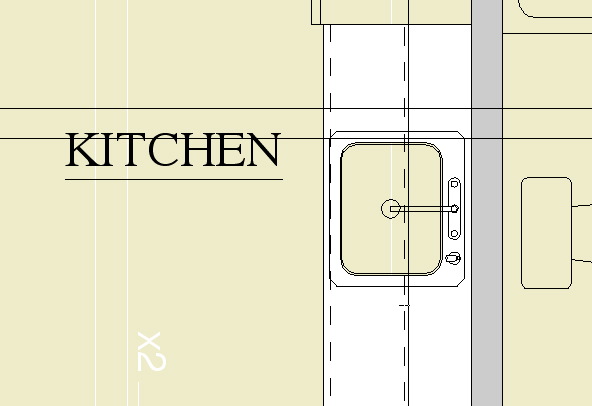
After: Printable
To get the colors back, repeat the process using the 'Color Pens.aat' file.
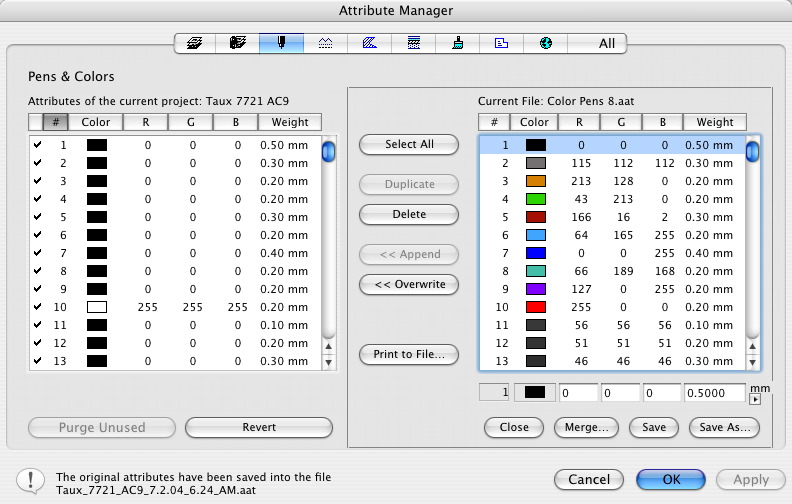
Returning to normal
