Location: 01 General/1 Graphic Symbols
An Sheet Size option for 'B 11x17'.
I have updated the templates with an additional detail window to hold the title block at this size. In the layout book templates, I have added a master layout for the 11x17 size.
To use 11x17 sheets in current projects:
1. Create a detail window. ID: 'xTitleB' Name: 'Block 11x17'. Set the scale to 1.
2. Place the object, setting the size to 'B 11x17'.
3. Save a view in the CDs viewset, Notes folder.
In PM:
1. Right-click on the Master Layouts folder and select 'Create new Master Layout'. Name it 'B 11x17'.
2. Right-click on the new master and select 'Master Layout Settings'.
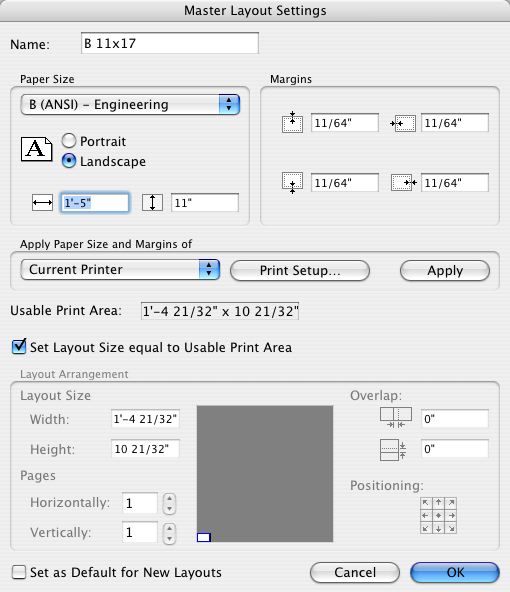
In the center section, choose 'Current Printer'. Click Page Setup and make it look like this:
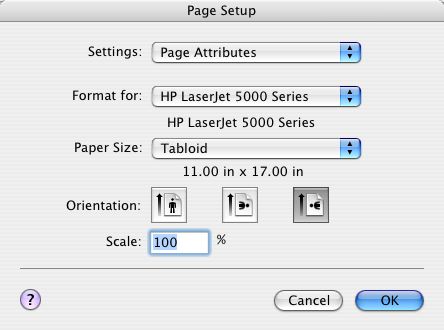
Back in Master Layout Settings, click 'Apply', then OK.
3. Import the view with the new title block from Archicad.
4. Place the sheet number autotext. Text tool. Font: Futura. Size: 16pt. Click on the hotspot in the center of the number square. With the cursor flashing, right-click and select Insert Autotext -> Layout Number.
5. Create a subset for the 11x17 sheets. Right-click on the new folder and select subset settings. If you want to number the sheets without divisions (A1, A2, A3, A4), make the box look like this:
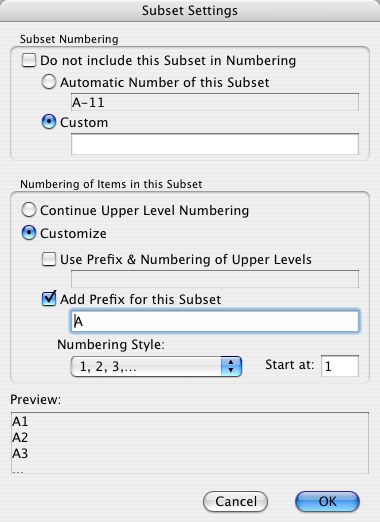
If you want divisions (A1-0, A1-1, A2-1, A2-2), check the settings of the subsets and copy them.
6. Create layouts. Right click on the subset and select 'Create New Layout'. Rename the layout. At the bottom of the navigator, click the Master Layout flyout and choose the 11x17 master. You must do this for each new layout.
NOTE: 11x17 sheets will be printed, not plotted. You can choose to create PDFs of course.
