Details need to be processed before merging them into running projects, or into a details PLN. It is important to avoid merging unwanted attributes, especially layers. This process simplifies the layers and gets rid of all the unneeded attributes.
This method should be considered alongside A Method For Standard Details.
Standard details will be administered by one or two people at the most.
Maybe this diagram is useful.
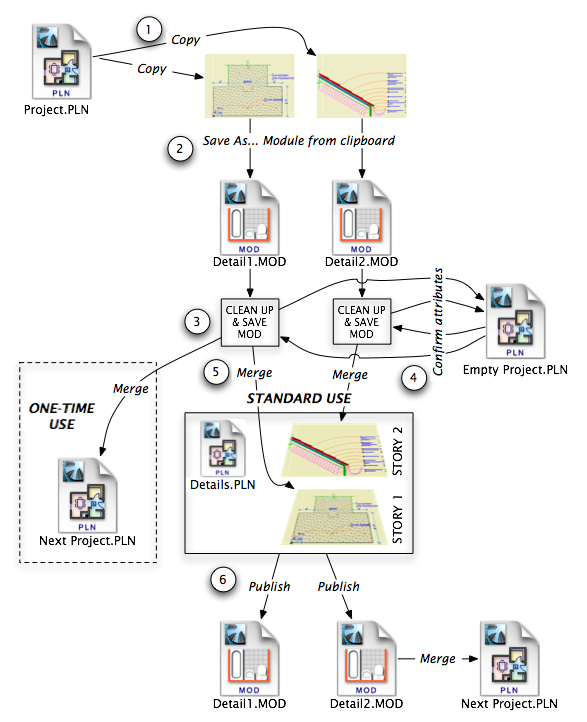
1. Create a module of the detail's elements. Select everything, copy (Cmd+C).
2. Save As, Module file from clipboard. Save it in the project's folder in 1 Design / Modules. This module file is just scratch space. Once the process is done, you can get rid of the module or just ignore it.
3. Clean up the module.
3a. Confirm that there's only one story. Delete any extra stories.
3b. Everything in the detail should go on one of two layers. The annotations go on +A Arch Note Reg Scale. These are the text, dimensions, labels, marker objects, leader arcs, etc. All the other elements go on +A Misc Line. Everything is either part of the drawing or part of the notes; there's nothing else.
Here's how I do it: Select everything, and use Edit Selection Set (Cmd+Opt+T) to change the layer to +A Misc Line. Then use the arrow tool to box-select all the notes and their leaders. Add the remaining annotations to this selection, then Edit Selection Set again to change the layer to +A Arch Note Reg Scale.
3c. Select all the objects. Change the their materials to 'GENERAL'. Make sure their story display is set to 'Own Story Only'. (If you place the module in the detail project, you don't want elements from one detail (story) showing on another.) For all objects except 2D mouldings, set their cut fills to 'Air Space'.
3d. Delete the Favorites.
3e. Select all the elements. Ungroup (Cmd+Opt+G). Undo (thus putting the groups back). There's a glitch where layers will show up 'in use', apparently because Attribute Manager is remembering the layer of deleted group members.
3f. Go to Attribute Manager. Click the All tab at the upper right, then click the 'Purge Unused' button. Double-check the Fills tab. I've seen the fills occasionally ignore the Purge. If there are still unchecked fills, purge again. (Some fills can't be deleted.)
3g. Save the module.
4. Check that attributes are really in use.
4a. Open the Empty Project.PLN at 3 Resources / AC. This is a template file with all the attributes taken out, and with the tools set to "boring" settings. (Archicad layer, Air Space fill, General material, Solid linetypes.)
4b. Merge the detail module into this project. Because the tools are set to "boring", all the "interesting" attributes are definitely part of the merged geometry.
4c. Select all the elements, Copy, Save as module from clipboard again, writing over the module you just merged.
5. The module is now ready to place in a project or in a standard details PLN. If the module is for your own use in a project, you can do whatever you want with it. If it's for a standard details PLN, get rid of it after placing it in the project. This avoids confusion with the other modules which are the publisher output from the standard details PLN. (Step 6 in the diagram, which is part of A Method For Standard Details.)
