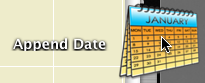
Publisher automates output processes, including file output. When Publisher saves files, it saves them to the path given in the Publisher set's properties. Under our AC10 workflow, this path should usually be 1 Projects/[ProjectName]/2 Output/Publisher Outbox.
When a publication is run, newly saved files will overwrite any that are already in that folder, without warning. One way to avoid this would be to change the path or the name of the output file before each publication. But this is too much work.
That's one issue. Another: There is no facility for autotext in Publisher output filenames. You can't create a filename with the date or project code, for example.
Append Date is an Automator application that tries to address these two issues. (I made it, it was easy.)
It resides in your Applications/Utilites folder, but more importantly it needs to be on your dock. Whatever file or folder you drop on it, gets exactly two treatments, in this order:
1. A date is added to the end of the item's name, in the format 2006-10-04.
2. The item is moved to the location you specify. This will usually be somewhere else in [ProjectName]/2 Output, such as 'PDF Archive'.
Step 1 adds the date so you don't have to. Step 2 empties the Publisher Outbox, making it ready for the next publication, with no risk of overwriting old files.
In practice, this is what you do:
1. Publish whatever you're publishing. A PDF should end up as a single multipage file. DWGs should end up in a single folder.
2. In the Finder, navigate to the project's Publisher Outbox. See the nice new file or folder. (If you don't see it, your publication path is bad. Check it, and also check that you didn't publish to the template folder by accident.)
3. Drag the published item to the Append Date icon on the dock. The app will start, giving you a little dialog:
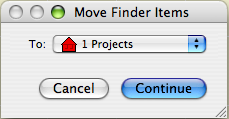
4. Click the pulldown and choose 'Other...' This gives you a typical Open dialog.
5. Killer general Finder tip that you should definitely use now: If you drag a folder from the Finder to an Open dialog, the dialog will jump to that folder, saving you a lot of clicks. And look, in the Finder, you're already in the project's Output folder! So drag the folder you want to save to, into that Open dialog. E.g., 'PDF Archive'.
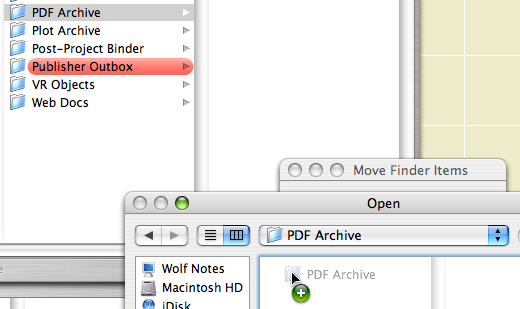
Or you can do all the clicks. Either way, OK the location.
That's it. 'File.PDF' is renamed to 'File 2006-10-04.PDF', and moved to the PDF Archive.
In the future, I'd like to further automate this process, so files are marked and moved depending on their type. But this is a good first step, I think.
