Archicad 10 offers the ability to place a live drawing list, which will automatically list the sheets in the set. It works, for the most part, with a little tweaking.
What we call a drawing list or a drawing index, AC calls a 'Project Index'. It's basically an element schedule of layouts. Project indexes are accessible at Document -> Project Indexes. On this sub-menu, you will see all the available indexes, and Project Index Schemes, which takes you to the dialog where the indexes are set up.
Project Indexes are viewpoints, so they have their own division in the Navigator project map, after Element Schedules and before Lists.
Since they're viewpoints, you can create views from them. Once they're views, they can be placed as drawings. Not much different from a conventional model/drawing window.
Our templates contain three project index schemes. The simplest is 'Drawing List Complete', so we'll look at that. The other two are tweak-related.
Index Settings
The information in an index (or an element schedule, very similar) is generated by two 'filters'. Criteria is about choosing what items to put in the list. Fields is about what characteristics of the items to show.
The items in our drawing list are selected by their subset. In our template layout book, the construction documents are contained in the CDs subset. To define the criteria to list the CDs layouts, just choose the subset:

That's about the simplest criteria you'll ever see for any list. The fields are simple too. All we need are the ID (sheet number, as governed by the subset settings) and the name:

The only thing to check: Make sure that one gray button is blank next to both fields. The other choices, up and down arrows, sort the list alphabetically, up or down. Blank means the list will be shown in the order of the layouts in the subset. Why would you want anything else?
Viewing the Index, and Index Formatting
To view the index, select it from that Document -> Project Indexes menu, or double-click it in the project map or view map. (Assuming it has a view; before placing the index as a drawing, it should.)
All the formatting of the index is done here; fonts, text sizes, cell heights and widths, etc.
Placing the Index
Create a view of the index. Same as a model/drawing window view.
Place the view in a layout. That's it. I recommend 'Fit Frame to Drawing' for indexes so they don't get cropped as they grow. What if the grow off the sheet? Hmm. See below.
In our templates, the index, view, and drawing are already set up.
Issue: You can't have two columns in an index.
Once the list is too long for its space, you need two indexes, one for each column.
The templates have indexes for the two-column solution, Drawing List Col1 and Drawing List Col2. Instead of being created directly from the CDs subset, they are each made from subsets within the CDs:
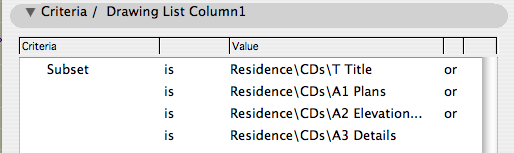
As you might have guessed, Drawing List Col2 starts with the A4 subset and goes from there. Two indexes, two views, two drawings in the layout.
It's up to you to move subsets between columns as needed.
Silly me:
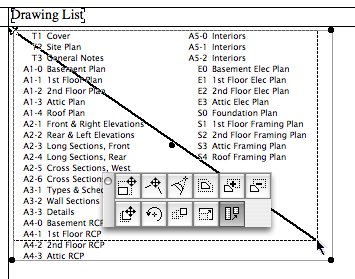
'Restructure Table', as it's called, allows you to change the shape of the schedule drawing. It works, but it's a bit unpredictable. It's very difficult to get a column break to occur at a particular place, and I've seen schedules move items from column to column by themselves. If you want precise control, use multiple schedules as described in the struck section above.
Issue: Listing Unused Layouts
With the 'subset' criterion, all the layouts in the subset are listed, even if they're empty. There's no 'isn't empty' criterion, unfortunately, but there are several workarounds. They aren't that lovable, but you have to do something.
(First, delete the completely unused subsets from the index itself. Add the Electrical subset to the index when those sheets are developed.)
• Trash the empty layouts and create them when you need them. Layouts are cheap. Create, set master, name, done.
• Drag the empty layouts out of the CDs subset. Perhaps to another top-level subset called 'Temp'. When you develop the sheets, drag them back. (You can do this trick on the Electrical subset, e.g., too.)
• This is probably what you're 'supposed' to do, but it's too weird for me. There's a criterion in the index setup called 'Published'.
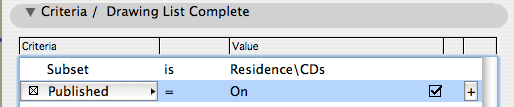
If it's on, only the published layouts will be listed. I've done this and it works, but here's the thing. When you're not publishing, the indexes are blank. You never see them except in published output. Too weird.
One more thing: Project indexes are interactive. If you see a layout name you don't like, go ahead and fix it right in the index. (You can't change IDs, since they're handled by the subsets.)
