Fill display is confusing and inconsistent. Until it gets tidied up, this is all I can tell you.
Vectorial vs. Bitmap.
All AC fills have two definitions. The vectorial pattern is the 'real' fill. It is drawn with lines, so it can be scaled, and it can be arbitrarily complex. The bitmap pattern is a simplified image of the fill, made of a square tile of 64 dots that can be on or off. The bitmap pattern becomes the preview image of the fill wherever you interact with a fill attribute.
In AC10, all fill output is vectorial. (In previous versions, you could have bitmap fill output as a display option, which could be saved with views. In my opinion, such output is always a mistake, and I was glad to see this option perish.) For output purposes, you can forget about the vectorial/bitmap distinction.
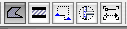
This option only affects 2D fills, which includes fill elements in any window and cover fills in the plan. Hatching of materials in 3D and section/elevation windows is always vectorial.
In my work I keep the vectorial option on, unless the presence of a lot of complex fills starts to slow down the redrawing of the window. As hardware gets better, this happens less and less. Among our fills, the usual suspect is 'Flagstone, Random'. If you have large areas of this fill, you might want to use bitmap display sometimes.
Vectorial/Bitmap summary:
• All output is vectorial. Paper-wise, forget about it.
• Bitmap display is an on-screen option, not saved with views.
• This option only affects 2D and cover fills, not materials.
Vectorial Hatching On vs. Off.
One of the components of AC materials is a vectorial hatching pattern, which is just another way of saying a fill. (Technically, all materials have a fill; if the fill is invisible, that's because it's 'Air Space'.) These fills are shown in section/elevation windows, and in the internal engine 3D window. (Not in OpenGL, and not in any rendering.)
This fill's pen is set within the material, not in the settings of the element. You should always designate a pen for the fill, which will typically be our designated material hatching pen, #150. Never use the Element Pen. It's always wrong, and usually super-wrong.

Display of material fills is optional, but the option is handled differently for section/elevation and 3D.
In sections, fill display is a setting of the section/elevation element. Under the Model Effects tab, there's a checkbox for 'Vectorial 3D Hatching'. There's also a checkbox in the Info Box. This setting is not saved with views. It's up to you to make sure the S/E fills are on when you update your drawings. And, each S/E window has its own setting.
In AC10, S/E fills are handled as cover fills, so they are additionally subject to the cover fill switch in Model View Options. Which is saved with views. What a mess.
In 3D, fill display is a setting in '3D Window Settings' (Cmd+Shift+1), under the Effects heading. This setting is saved with 3D views. A hidden line perspective view would typically have this setting on.
Also note: Cover fill in plan is independent of the surface material's fill in 3D, but! You can tell the cover fill to use the element's material's fill. The cover fill pen is still set in the element settings.
Vectorial On/Off summary:
• The fill and the pen are defined in the material, not in the element settings.
• Section/elevation and 3D fill display settings are independent.
• S/E fill display is set in the S/E element, and all those settings are independent of each other.
• S/E fills are cover fills, so that MVO switch needs to be on.
• S/E fill display is not saved with views.
• 3D fill display is set in 3D Window Settings (Cmd+Shift+1).
• 3D fill display is saved with views.
