(Heavily revised for AC10, though still a little clunky.) This is the standard workflow for issuing SK drawings.
SK sheets are the official format for issuing corrections, clarifications, changes, and other additional information after the construction set is issued. SKs become part of the construction documents, and should created and maintained with the same care as the big sheets.
Use an SK sheet whenever you have to issue document information between official revisions. Revision sets should be updated to include the SK information since the last issue. When a revision is of an already=placed view, this will take care of itself via the traditional view updating process. New details and external data must be placed on an appropriate big sheet, in addition to the SK layout, so the next revision is complete.
The SK title block is an object, 'SK Title Block RND10a'. (Location: 01 General / 5 Title & Layout)
The title block object lives in the SKs' master layout, 'SK (Letter)'. The object uses autotext to display the following information: client (Somebody), project name (Addition, e.g.), layout name, and layout ID. The ID is generated by the subset and has the form 'SK-n'.
Since it tends to vary from sheet to sheet, the other title block data is entered in the individual SK layouts, located in the 'SK Addenda' subset folder. The fields are handled in various ways:
• Dates: Use the Date Text JM9 object. If an SK has to be re-issued with a new date, place another object and move the old date down.
• Scale: Use the Scale Text RND10 object. Or a text block, but typing scales is very irritating to me, can't say why.
• Sheet Ref: If applicable, the drawing sheet that the SK refers to. Use a text block.
That's not intuitive, so I put some hints on the master that you can see in the layout.
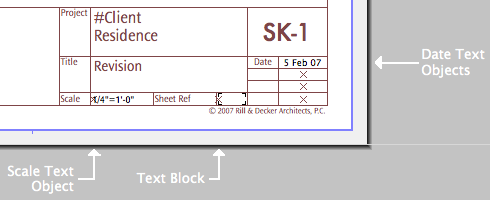
SKs have their own publisher sets, 'Print SK' and 'PDF SK'.
Placing a drawing in an SK is the same as in any layout. You can copy a drawing from another layout by dragging it while holding down the Option key. Please remember to hold down the Option key. Refrain from moving drawings from their primary sheets. Adjust the frame of the drawing to fit the available space in the layout.
When you issue an SK, be sure to unlink the placed drawing(s) using the Drawing Manager. That way, the SK will be frozen in time, even if the view on the big sheet is updated again later.
Numbering multi-page SKs: Create a subset within the SK Addenda subset. In the settings of the new subset, choose 'Assign ID Automatically'. Set the IDs up like this:
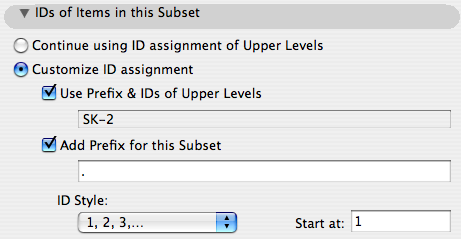
This gives you numbers like this: SK-1, SK-2.1, SK-2.2, SK-2.3, SK-3, SK-4, etc.
