Typically we try to get the existing conditions completed before starting demolition and new construction. It's good practice to save a copy of the PLN at this stage, along with a PDF of the existing plans. But in principle, we should be able to get existing plans out of the project at any stage, and there might be projects where it's not practical to absolutely finish the existing conditions before the design work starts. And this almost works, with some workarounds.
Let's review the basic attribute and renovation filter setup. The natural background color of walls is gray. New walls are gray in output, so the filters are set for new to show; they are never overridden. Existing walls are white in output, so the filters are set for existing to be overridden. Demo elements are white and dashed in output, so they are overridden as well.
In the template, the Existing Conditions filter is set to override the existing elements, turning them white. The demolished elements are set to be shown, but if no elements have been demolished yet that doesn't matter. New elements are hidden, but they don't exist yet. So to publish existing plans at this stage is very simple, because there are no other statuses to account for. Nothing is gray or dashed.
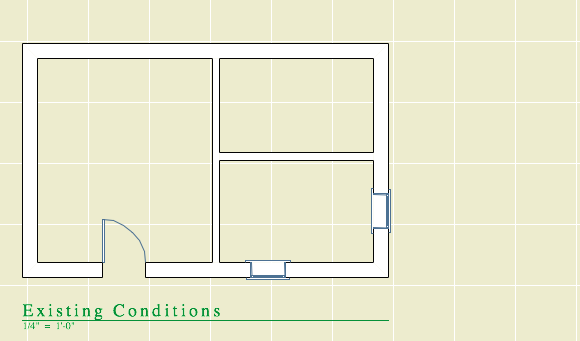
Existing conditions before design work
Once the design work has started, if you want existing plans you need to show the demolished elements. And the filters certainly offer this capability.
Remember that the natural fill color of elements is gray. Existing elements are overridden to turn them white. We'd like to keep that. But we can't override the demolished elements, because we don't want dashed lines.
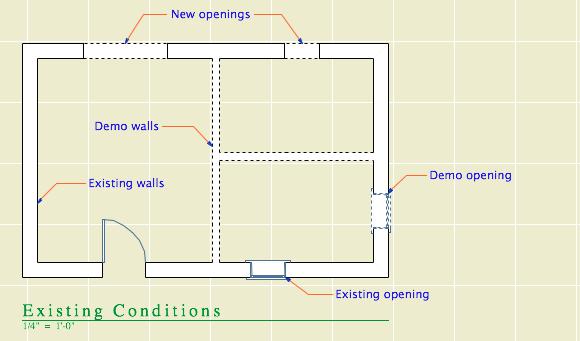
Existing and demo are overridden, like in demo plans
Instead they are shown, which means the demo walls will be gray.
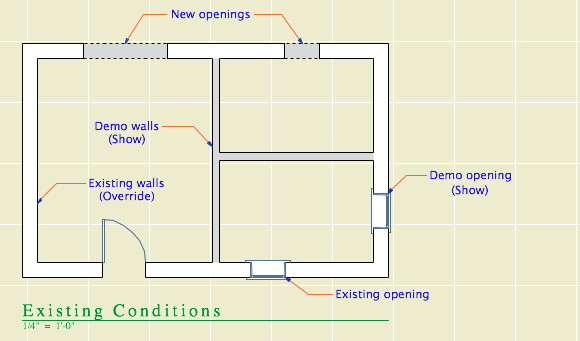
Existing is overridden, demo is shown
In order to keep the lines solid and turn the fills white, we need to apply a pen set to the drawing element. The poche pen is number 50; all the pen set does is make it white instead of gray. (Yes the screenshot is still of the floor plan. I want them to all look alike. Pen set hacks for output should only be applied to the drawing element, never to to the view.)
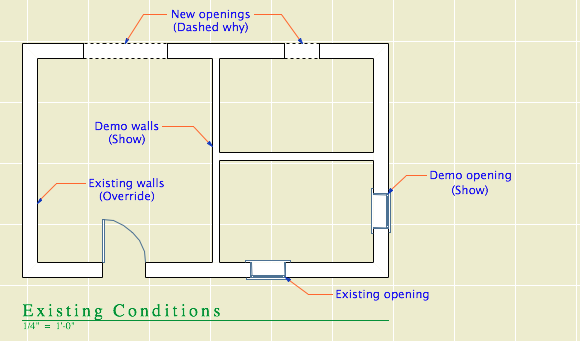
Existing is overridden, demo is shown, pen set turns the walls white
But this doesn't quite solve it. With existing elements overridden and demolished elements showing, you will get a dashed line wherever a new opening is placed in an existing wall. I would call this a bug, because if the demolished elements are showing, you should never see the dashed line because it's part of the override style.
If you set both the existing and demolition to show, then the ("new") openings vanish.
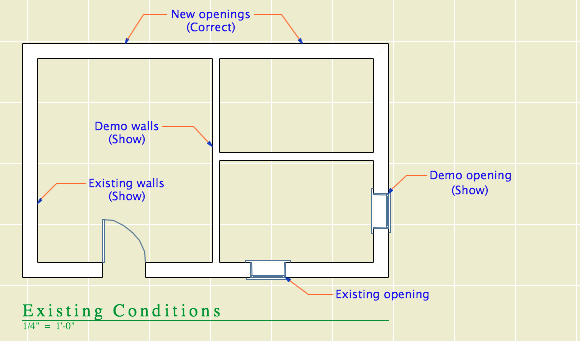
Existing and demo are shown, pen set turns the walls white
The existing plans have the pen set ("Layout Existing Plan") applied to them in the template, though if you publish existing plans before demolition, the pen set isn't needed because the existing elements are overridden to white anyway. The pen set is applied this way just in case.
If you need to publish existing plans after demolition has started, you have to change the Existing Conditions filter so the existing elements are shown instead of overridden. Then both the existing and demo elements are the natural gray color, but both are turned white by the pen set in the drawing.
This is a royal pain! It's hard to figure out, hard to explain, and almost impossible to remember. We have to jump through these hoops because of an incomplete feature compounded by a bug. The incompleteness is the inability to vary the override style by filter. We need to override the demolished elements differently for existing and demolition plans. The bug is the display of demolished elements with overridden attributes even though the filter is set to show.
We are on our third version of Archicad with the Renovation feature. This stuff should be solved by now.
