Updated for Archicad 19.
Pen sets let you change the appearance of output at the very last moment - when the drawing, based on the view, is headed out the door. The colors you see while working on the model can be completely different from the published output, and they should be.
Core Pen Sets
*Model. The model environment pens, for work.
*Layout. The layout environment pens, for output.
These are the pens shown in the table in the pens post. If you're in the model environment, the pen set is *Model. These pens are colorful so you can tell things apart. In the layout environment, it's *Layout. These pens turn most of the colors black, with a few gray and a few white.
In our workflow, we attach the pens to the drawing element, not the view. Most drawings will use the *Layout pen set. Pen sets are for managing output, not the model, and that means the pens should be hooked to the drawing, not the view.
If you always use a specific pen for a given condition, you can get finer control over the display of that condition, by using special pen sets that change that pen. We call these dedicated pens.
You can turn things from visible to invisible, heavy to light, black to gray.
Other Pen Sets
These are the current template pen sets, and what they're for. There will be additions:
| Pen Set | Based on | Difference | Situation |
| *Model | Colors for Model work | ||
| *Layout | Black/White/Gray for Output | ||
| Layout Wall Section | *Layout | White Poche (50 & 70); Visible grade hatch (37) | Wall Sections |
| Layout 1/8" | *Layout | Lighter cut weights | 1/8" Scale or smaller |
| Layout 1/8" Clear Poche | *Layout 1/8 | White poche (50 & 70) | Bldg plan within site plan |
| Model Wall Section | *Model | White Poche (50 & 70); Visible grade hatch (37) | Wall Section work |
| Elec Plans | *Layout | Hairline D/W | Elec Plans |
Pen Sets in the Workflow
There is a pen set dedicated to the model, and a pen set dedicated to the layout book. If you go to Attributes -> Pens and Colors and choose a pen set, that set will be applied to the model or the layouts, depending on what kind of window is active at the time.
You can apply the layout pens to the model, temporarily, to quickly get black output from a model window. To facilitate this, there is a Pen Sets menu button on the standard toolbar:
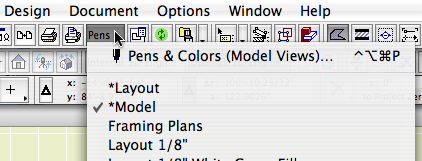
Pen sets meet the output at the Drawing element. All drawings need a pen set defined for them. For most drawings this is the *Layout set, and then there are special cases as described above.
It's very convenient to have a Pen Set column in your Drawing Manager.
