(Update, 2006-10-07) This process is mostly obsolete, but I haven't categorized it that way quite yet.
It applies to sending out PLTs (no longer used) using Reprodesk (don't need it anymore) on Virtual PC (good riddance).
The current method of service bureau printing is to email PDFs. But we still have PLT files as archives. While those could probably be emailed too, Reprodesk would probably be the better way if we could remember how.
You're done with the PLT files, right?
1. Start VirtualPC. If it's giving you trouble, see me. It's too much to go into here. Bug others as necessary.
2. Once the PC comes up, launch Reprodesk.
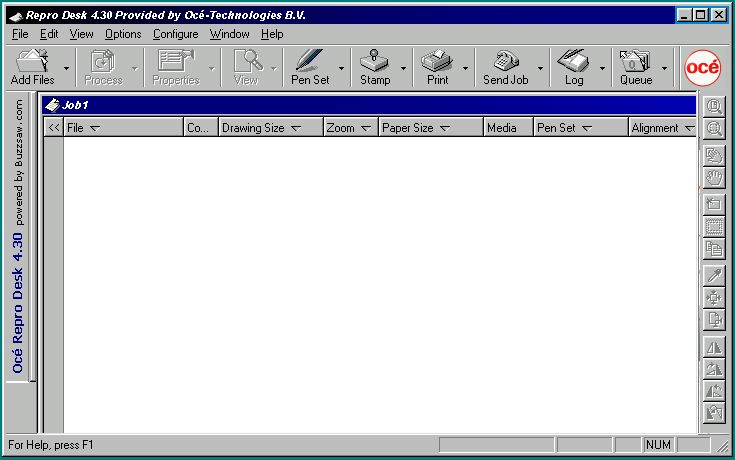
Reprodesk
3. Click 'Add Files' at the top left. Navigate to the hotel, which will be called '1 Projects' under 'My Computer'. Find the project folder, go into '04 Plot Archive', then go into the desired folder. Select all using Ctrl+A. (Yes, ctrl. Not Cmd. We're in Windows, remember?) Click 'Open'.
The plot files will go into the main window. To deselect files click the radio button to the left of the name. Do this for any '.DS_Store' files too.
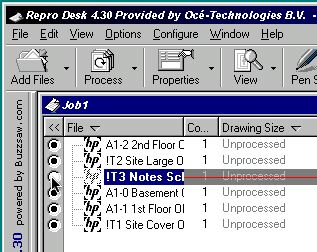
Deselecting
4. Click the 'Process' button, second from left. As each file processes, there will be a short-lived progress box, then a green check will appear next to the name.
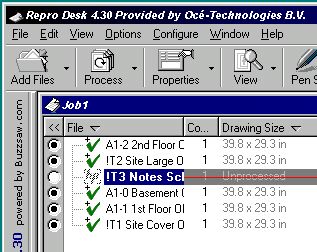
Processing done
5. Click the 'Send Job' button, third from the right. In the 'Send Job to' box, Modem should be selected. There should be only one option. Click OK. (These options stay put, so you can usually just OK this box.)
6. Fill in the job information. Bold fields are required. Put in your email address if want to be notified when the job is received (recommended). Fill in the date, time, and media as shown.
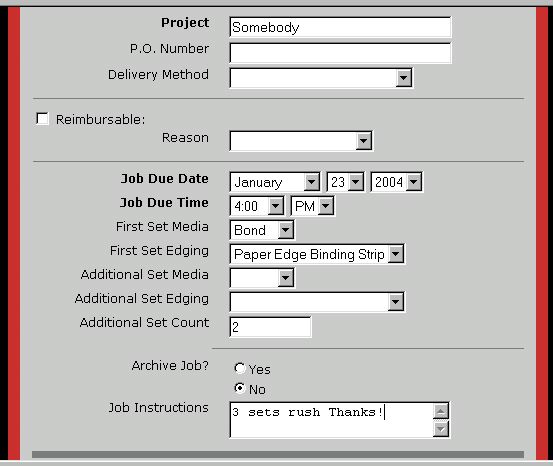
Put the total set count in the Instructions box, for clarity. If you're asking for something special, specifically speed, ask nicely.
Check the notification box, then click submit.

In the window that follows, click 'Send Job'. There will be some progress stuff about compressing the job, then Reprodesk will contact the server. When the sending actually begins, you will see this box:
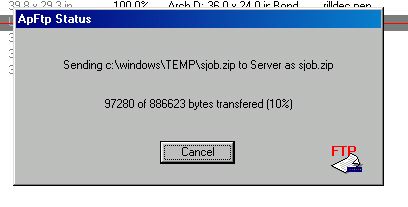
At this point, nothing can really go wrong. When it reaches 100%, the box will close. It won't give you any indication it was successful; if there's no error message, it went through.
See Also:
Plotting 1: PLT Files
