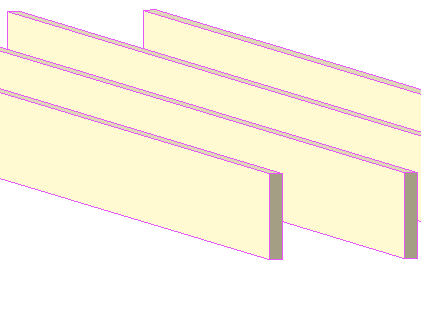
Rafter Ends
Further improvement on this. The 9 library is clinging to life at this point.
General Dimensions. Rafters are spaced along the X dimension. The default rafter length is the Y dimension, but this can be changed by various parameters and options. Assuming the object uses a slope, the insertion point is at the high point of the top. I.e., it slopes down.
Stock is the size of the board. There are presets for 2x and 4x members. You can also choose to have a custom size, which unlocks the Width and Thickness parameters.
Arrangement can be Single, Spread, Distribute, or Distribute -1.
Single places one rafter. Spread places one rafter at each Spacing distance. With the Spread arrangement, you can opt to turn on the End Rafter. In cases where the end rafter would overlap the last regular rafter, the end rafter is built and the last regular one is omitted. (NEW) The first spacing can be different from the rest. By tweaking this distance, you should be able to 'balance' it with the end space so all the rafters are centered.
With the Distribute arrangement, the rafters are spaced evenly between the ends, so their spacing is not greater than the Max Spacing. Distribute -1 is the same, except the last rafter is omitted. Note the familiar multiply command behavior.
The slope angle can be set by choosing a Roof Slope from the list, or by entering a Custom Slope. If the custom slope matches a preset slope, the roof slope parameter will reflect that.
(This object, like many of my roof-related objects, uses a shared macro to process the slope angle.)
There are six choices for the End Condition: Vertical, Perpendicular, Cutback, Crown Profile, Arc, and S Curve.
Vertical and Perpendicular should be obvious. Cutback cuts the rafter past perpendicular by the Cutback Distance.
Crown Profile puts a crown shape on the end. The shape is scaled to fit the width of the board.
Arc cuts an arc into the end, between the Notch Height at the bottom and the Nose Height at the top. The length of the arc is the Cutback Distance. S Curve uses the same parameters, but cuts an S shape.
If the Roof Slope is Flat, you can have the End Condition at both ends by turning on Shape Both Ends. Good for pergola parts. This option isn't available when the rafters are sloped.
Also helpful for pergolas is the option Add Shape to Length. This builds the End Condition beyond the Y dimension rather than within it. It's easier to fit the object to the pergola beams and let the shape overhang. The shape can be offset with the Shape Offset parameter.
For sloped instances, the Top End Condition (at the unshaped end) can be Vertical or Perpendicular.
The First and Last Rafter Length can be independently customized. This might help an exposed-rafter-tail roof where the end boards run up the gables. These lengths are editable in plan. (NEW) You can have multiple rafters of the special lengths, and the first and last rafters can have their own top end conditions.
The whole object can be 'mitered' to accommodate hips and valleys. The Start and End can each have a Cut Angle of less than 90 degrees. The default is to set the angle from the Top corners, but you can set it from the Bottom to cut the rafters the other way. The start and end angles are editable in plan.
In plan, you can choose to show the rafters with a custom linetype (probably dashed) and pen on stories below. You can also use a custom pen for stories above; maybe pergola elements should be shown lighter on higher stories. Turn on the Cover Fill to make the pieces opaque (White, pen 91). Useful for roof plans of a pergola. Stories below will not show the fill.
May 9, 2008 update:
Like the eave ladder, you might want to see exposed rafters in the reflected ceiling plan. But you need to be able to hide the portion of the rafter object that is hidden by the main roof. Adjust the Top Hide Distance to meet the main roof cut:
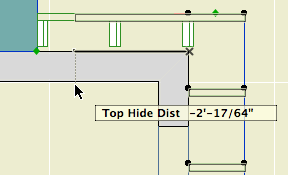
Here's the settings for some common applications:

Free standing pergola on beams

Pergola at wall

Exposed rafter tails
Download
Requires the Slope Lookup macro.
