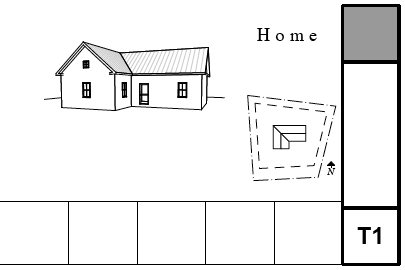
First of all, the cover sheets have their own master layouts, C Cover, D Cover, and E Cover. The 'data zone' at the bottom of the sheet is proportioned differently for each sheet. This way, if you need to change the sheet size, you just change the master and you don't have to worry about resizing the legends and whatnot.
Because the cover sheets are all customized, a lot of the information rests on the cover master rather than in the cover sheet layout itself. Throughout, I'll refer to the 'master' and the 'layout'.
Text blocks on the master. The client name, project type, and address are autotexts hooked to the Project Info. (File -> Info -> Project Info) The relevant fields are:
• Project Name. This will be House, Addition, Renovation, etc.
• Site Full Address.
• Client Full Name. But only the 'Family Name' field within that.
Two drawings in the layout. First, a 2D view from the floor plan window, which shows the property and related annotations, the driveway, the street, and the footprint of the building(s). Second, a 3D top view of the building(s). The drawings need to be carefully, manually, aligned. Only the 2D drawing gets a title. The 2D drawing's view is 'Site Plan' in the CDs folder. The 3D drawing's view is 'Top View' in the 3D views folder. If you need to change the scale of these views go ahead, but make sure you change both of them. More on site plan standards here.
If the site plan is too large for the cover sheet, it should go by itself on sheet T2.
2D drawing in a worksheet window, at an appropriately micro-tiny scale. 1:24000 is standard. The window is called 'Vicinity Map'. The view is in the templates in the Note & Title folder. This drawing goes on the layout, but there's a frame for it on the master, along with a caption. The caption refers to the scale, so if the drawing isn't at that scale, you need to edit the caption text on the master.
Text blocks in a worksheet (AC11) or detail (AC10) window at 1:1 scale. The templates have this info blocked up in the worksheet 'Zoning Info'.The view is in the Note & Title folder. The address comes from the project info. Most of the values are placed with a white-printing pen; make them right before you switch them to a printing pen. Like the vicinity map, the info drawing is placed on the layout, using the guide-frame on the master.
In the layout, a drawing of a project index. The index is called 'Drawing List', and the view is in the Note & Title folder. More on the drawing list index here.
Text blocks in the master. All the obvious stuff is filled in; you need to fill in the rest of it as applicable, and make sure it's correct.
In the master, a drawing which is linked to an external view. The project file containing these views is 3 Resources / AC / External References / Drawing Symbols.PLN. There's a separate view for the D and E sheet sizes.
If you need to relink this or any other external drawing, use 'Link To' and navigate to this PLN. It will be obvious which view is which once you get there. You can get 'Link To' by right-clicking on the drawing in any context, or by using the button in the Drawing Manager.
Another external view drawing in the master, to a different view in the same project as the symbols.
An externally-linked PDF in the master. The linked file is 3 Resources / AC / External References / Abbreviations_E.xls.pdf. If it gets away you can use Link To to get it back.
In the layout, a drawing of a 3D view. Make sure this drawing is set to 'Manual Update' or it will drive you crazy. There are axon views in the templates in the 3D Views folder. (Axon views might need their zoom adjusted.) The camera paths are cloned in the 3D Views folder, so you can drop the camera view you want into the layout.
In the layout, a drawing element which refers to a saved external image file. Sketch renders should be created with dimensions of at least 1500x1200 at 300 ppi. Save the image file in 2 Output / Model Pictures.
