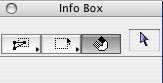AC9 grants one of my longest-standing wishes: You can set section windows to rebuild only when you say so. Unfortunately, the implementation of the feature isn't perfect. Fortunately, the performance improvements of AC9 make the feature less critical than it was. Now that we have it, we can live without it, and the workflow issues mean we probably should.
In AC8.1 and earlier, the sections would rebuild if there was any change in the model, even if the change didn't effect the section in question.
They also rolled the drawing (unlinked) section functionality in with the other rebuilding options, so that process is slightly different.
The rebuilding options are contained in the settings of each section independently. In the section settings you see this:
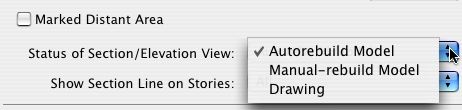
Autorebuild Model is the old way, and the default. You open the window, it rebuilds.
Manual-rebuild Model means the window won't rebuild until you say so. Note: The command to rebuild a manual-rebuild section is different from an ordinary 'Rebuild'. The command is Display -> Section/Elevations -> Rebuild from Model. It has a different shortcut, Cmd+Opt+R. Even more confusing, for an autorebuild section, the standard rebuild works as always.
Drawing is the same as the old 'unlink'. To turn a section into a drawing, select this option. The Unlink command is gone. The advice about dragging a copy in a section drawing window still applies. You can turn a drawing section back into a model, but ArchiCAD will delete all the 2D elements that it initially drew. You can update the drawing, keeping it a drawing, with the Rebuild from Model command, Cmd+Opt+R, as with the manual-rebuild model.
So the manual-rebuild model should save a lot of time, let's do it. Not so fast. We hit the wall when we go to PlotMaker. As of now there is no facility to tell PM to update a manual-rebuild section window. That means you have to, well, manually rebuild the section before updating the view in PM. That means you have to remember. That means sometimes you'll forget. That means you'll have drawings you think are updated but aren't. The word for this is 'bad'.
Another option is to turn the section back into autorebuild before going to PM, but you'd have to remember that too.
As it stands, manual-rebuilding will save you time in ArchiCAD at the risk of de-automating part of the layout book. As such, I can't recommend the manual-rebuild section functionality until the PM problem is solved.